Why Do I Need It?
Fenorri allows creating project pages. This can be used for organizing teams to keep all their project documentation, discussions and resources in one place. Projects can have members and administrators. Project membership is restricted and requires administrator approval. All projects can contain posts and resources (meaning they can have files, reports, business apps, emails, events, and some stats).Open
Open your top menu and click on the 'My Projects' item: 
You will see the page that contains (if any) projects: 
There are different project categories:
- My Projects: all projects which you are part of
- Other Projects: contains projects you're not part of
- All Projects: lists all projects that exist
- I have created: will show only projects which you have created
- I'm administering: lists only those projects, which you have an admin access
Disabled: will show not published and disabled projects
To create a new project click the following button: 
You will be presented with a simple form to fill out: 
'Closed type' means that it will have minimum visibility to non-members. If you want to ever disable your project, simply set the 'Disabled?' option to 'Yes'.
Project Access Control
By default, you need to be a member of a project to be able to see project posts and resources. If you open a project and you are not a member of that project yet, you will see the following message: 
You need to request your membership, and if approved by the project administrator, you will be notified and will be able to access project posts and resources.
Project Page
Projects contain a very simple and intuitive page: 
You can edit project details by clicking the edit button: 
You can invite new project members by clicking the following: 
Project members will be listed inside the following container: 
You can click the following button to view all members: 
Project tags are in a separate container and you can edit tags by clicking the edit button: 
Editing the project icon and top page background can be performed by clicking the following button either at the icon or the background placeholders: 
Project page also contains the top menu: 
Project members will be listed under the 'Members' section. New requests to join a project are under the 'Requests' page. Business apps, reports, files, events, and emails are all under their sections and can also be accessed via the top page menu. Above the top menu, you will find a set of buttons that can be used to like, follow, share, pin, add to TODO List, and edit the project. 
You can also write a new message or open an existing conversation with the project members by clicking the following button: 
Adding a Resource (Reports, Business Apps, Files, and Emails)
You can add a resource to your project by simply editing the access permissions of your resource. Click your resource's access permissions, then add your project to the list: 

Your resource will appear automatically on your project page.
Project Posts
You can write a new post and attach a resource by editing and publishing your post, as you would normally do in other sections of Fenorri: 
Requests to Join
All new requests will appear at the following top page menu: 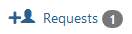
If you are the project administrator, you will see these new requests, and by opening the menu item, you will see the following: 
You will be able to either accept or reject the new request by clicking on the buttons inside the end-user card.
Auto-Generated Posts
Whenever someone joins a project, the update will be published as a post on that user's profile: 
Add or Remove Administrators
To add or remove administrators, select 'Members' and then click on 'Administrators' from the top page menu. You will see a page where you can easily add or remove group administrators. 
Department/Group/Project Calendar
Each department, group, or project can maintain its own calendar: 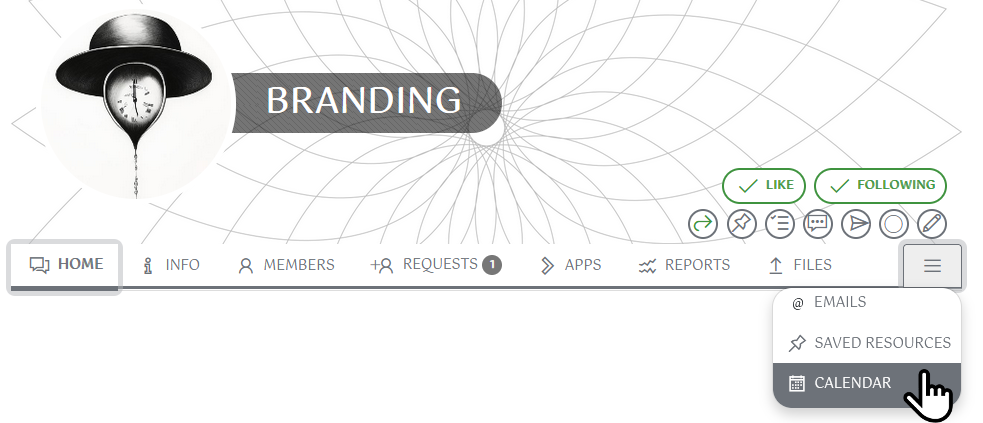
Saving Resources to Different Departments/Groups/Projects
Each department, group, or project can have its own resource boards. When saving a resource to a board, you can choose which board belongs to the specific department, group, or project where you want to save it: 
Viewing Saved Resources for Departments/Groups/Projects
To access the saved resource boards for departments, groups, or projects, use the menu option below: 
Was this article helpful?