Why Do I Need It?
With Fenorri, you can save any resource to a board, making it a breeze to organize everything quickly and efficiently. For instance, you can set up a board for a specific client and keep all related resources in one place – contract files, reports, charts, e-mails, and more. It’s a fantastic way to save time and stay organized!
Open
Open your top menu and select the 'Saved resources' option: 
Create New Boards
You can create a new board to place your resources by pressing the following button: 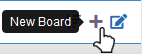
You can then create your new board by using the following form:

Editing Boards
You can edit your board by pressing the following button: 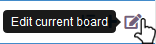
You will get a dialogue where you can specify your board's name and description.
Saving a Resource
You can save any resource to a board by clicking the save button of your resource, which looks like either of the following: 
For example, you can save a file to a board by clicking the button: 
Then you can select your board from the list of available boards (otherwise you will need to create a board before you can save a resource). 
Save or remove a resource
While browsing through your board, you can add or remove a resource by clicking the menu: 
Sort Resources
You can select the following option to sort resources (in ascending or descending order): 
Saving Resources to Different Departments/Groups/Projects
Each department, group, or project can have its own resource boards. When saving a resource to a board, you can choose which board belongs to the specific department, group, or project where you want to save it: 
Viewing Saved Resources for Departments/Groups/Projects
To access the saved resource boards for departments, groups, or projects, use the menu option below: 
Was this article helpful?